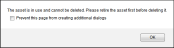Deleting an Asset from the Assets Data Page
An asset may be deleted from IntelliTrack. If an asset is in use, however, it must be retired first, and then deleted.
Warning: When an asset is deleted, it is permanently deleted from the system. If you do not want the asset to be permanently deleted, retire it instead. A retired asset remains in the system and may be reactivated at any time.
- To delete an asset, select Assets > Asset Data from the navigation pane to reach the Assets Data page.
- At the Assets Data page, find the asset that you want to delete.
- Click the Delete icon
 to the right of the asset.
to the right of the asset. - A message appears: Delete Asset?.
- To delete the asset, click OK. If the asset is not being used by IntelliTrack, the message closes and the asset is removed from the list of assets.
- If you do not want to delete the asset, click Cancel to close the message, discard the asset delete action, and return to the Assets Data form.
- If the asset is being used by the system, a message appears to notify you that the asset is in use and cannot be deleted, and then declaring to please retire the asset before deleting it.
- Click Ok to close the message. You are returned to the Assets Data page; the asset has not been deleted. If you want to delete the asset, retire it first (see "Retiring an Asset from the Assets Data Page"). Then, repeat the steps to delete an asset.